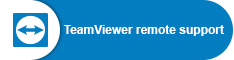Help.cbs.dk
Here you can get help with
Multifactor Authentication (MFA)
Changing your password
Resetting your password
Setting up VPN
Remote support (Teamviewer)
Register for multi-factor authentication (MFA) (New at CBS step 1/2)
You need to register for MFA to access key CBS services. MFA is a security feature where you in addition to using your password to verify your identity use a second method. At CBS this method is an app developed by Microsoft called Microsoft Authenticator. This app can be downloaded through google playstore or through the app store.
Click the link below to get started.
Sign in using your CBS e-mail and your password or the password from your IT-letter.
Go to: MFA Setup
Change your password (New at CBS step 2/2)
If you have a password such as the temporary one you received in your IT-letter, you can change your CBS password yourself by following the guide below. Your password must be at least 12 characters long, you should avoid special characters such as the Danish æ, ø and å, and should never use names or birthdays as part of your password.
Follow the guide on the screen after clicking the link below.
Sign in using your CBS e-mail and your password.
Go to: Change Password
Reset your password
You can reset your password yourself, if you are registered for MFA.
Your password must be at least 12 characters long, and you should avoid special characters such as the Danish æ, ø and å, and should never use names or birthdays as part of your password.
Click the link below and follow the guide on the screen.
Go to: the password reset page
VPN
What follows is a quick guide to setting up a vpn
1. Open vpn.cbs.dk
2. Login, just like you would on other CBS websites
3. Download and install the program Cisco Secure Client
4. Start the program Cisco Secure Client
5. In the white box write vpn.cbs.dk and click connect
6. Login same way as in step 2.
Congratulations your vpn is set up and ready to use
Remote support

This application allows the IT-support at the Copenhagen Business School to establish a secure remote desktop connection to your computer.
Start by clicking the button below.
On a windows computer after clicking download the program can be found in the downloads folder on your computer, doubleclick the application to start it.
On a MAC computer you will find the program in your downloads but you will additionally need to give the application permission to record your screen so that the IT-supporter can see your screen. A window should open once you start the program where you can review the permissions for the program. If not click system settings, then privacy and security and under the accessibility tap you can enable Teamviewer by checking a checkmark or clicking a slider.
Once open, the application will display an ID number and a password. Please provide the IT Support with these to establish the remote desktop connection.
If you need help with any of the above, please contact the IT Support:
Contact the IT Support
(Students)
- Email: help@student.cbs.dk
- Tel.: +45 3815 3575
- Opening hours: Monday-friday 7.45-21.00, Saturday-sunday and holiday 8-18
Contact the IT Support
(Employees)
- Email: helpdesk.it@cbs.dk
- Tel.: +45 3815 3715
- Opening hours: Monday-friday 7.45-21.00, Saturday-sunday and holiday 8-18
Dataprotection at CBS
This webpage does not set any cookies. For more information about dataprotection at CBS, please read CBS’s privacy policy.